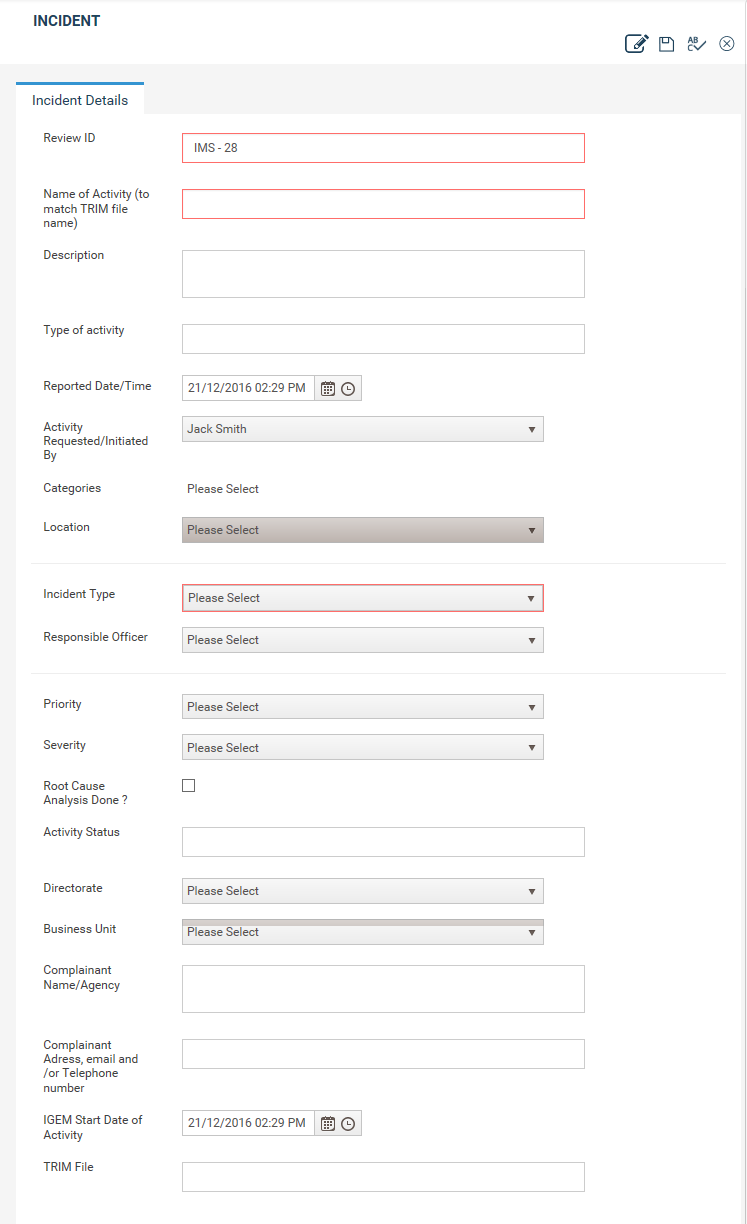
Any incidents/ loss events that occur within the organization can be recorded in the system as and when it happened. General information such as incident title, incident category, reported date/time, Effected parties and location can be recorded. Recording of an incident can be done by an operational user or can be restricted to an authorized user such as an incident manager depending on the organizational requirement.
Once the general information is recorded, the incident can be assigned a workflow and a responsible officer who will assess and manage the incident till the closure.
To create an Incident follows the steps below.
STEP 1: Navigate to Incident Register and click on the Plus icon in the top right corner
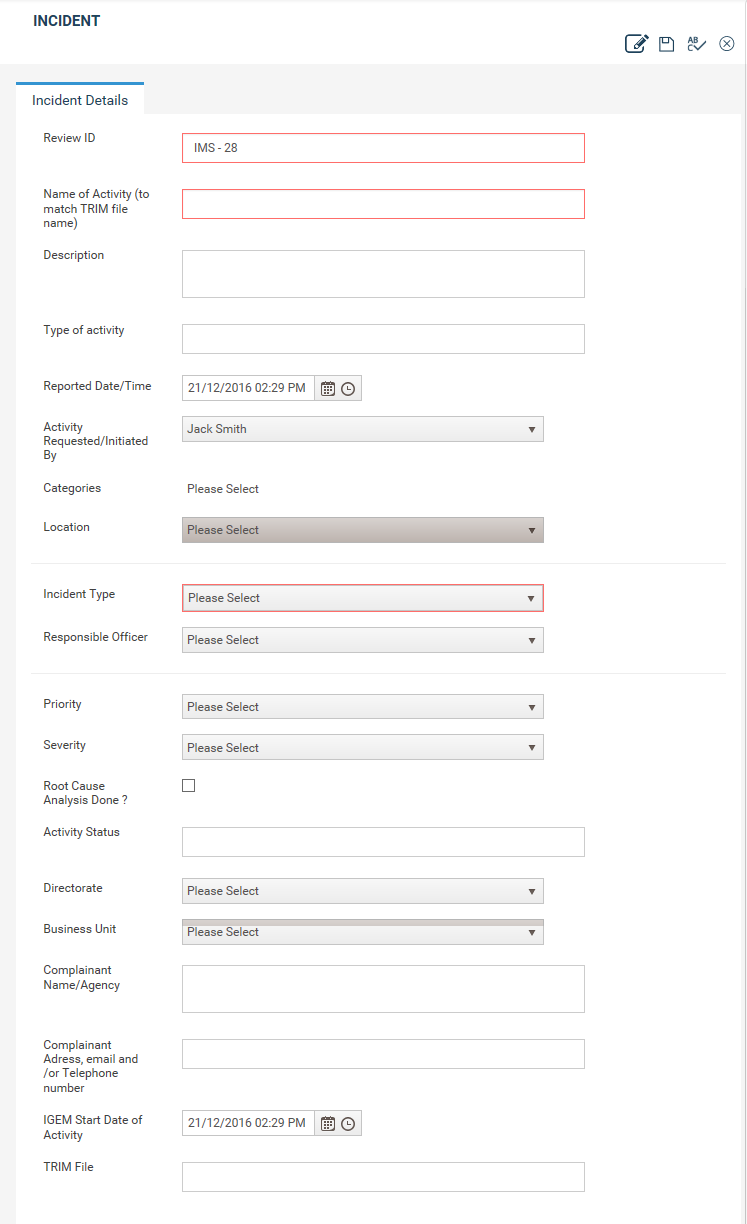
STEP 2: Record all required information. Fields available will depend on the fields configured by your system administrator.
Following standard fields will be available by default.
|
Field |
Description |
|
Review_Id |
A unique id to identify the incident. This will be auto-generated and non-editable or auto-generated and editable according to configurations done by your system administrator. |
|
Name of the Activity |
A short description of the incident. |
|
Description |
Give a description regarding the Incident. |
|
Reported Date/Time |
Provide a Date and Time on the Incident occurrence. |
|
Activities Requested/Initiated By |
Who has requested the Incident. |
|
Affected Parties |
Specify any staff or external parties affected by the incident |
|
Location |
The exact location which the Incident had occurred can be selected from a list of locations recorded by your system administrator. |
|
Incident Type |
Select a type for the incident from the list. The types will be recorded by your system administrator. Selection of incident type will determine the workflow of the incident. |
|
Responsible Officer |
Assign a staff member as the responsible officer for the incident. The responsible officer can view the Incident in the My quick update page. Please note that this is not yet linked to the cammsrisk quick update area. |
|
Priority |
Describes the Priority of the Incident. Priorities can be defined by your system administrator. |
|
Severity |
Describes the Severity of the Incident. Severities can be defined by your system administrator. |
|
Investigation Required |
You can define if an Investigation is required or not. Ticking this will enable the investigation phase for the incident given that investigation phase is included in the selected workflow. |
|
Sector |
Select a Sector from the list. All sectors will be available for selection. This will determine the sector that the incident is linked to and will be referred to user roles and filtrations. |
|
Company |
Select a Company from the list. All Companies will be available for selection. This would determine the Company that the incident is linked to and would be referred to user roles and filtrations. |
Step 3: Click Save.
A notification may be fired to selected set of users. The template should be defined in the administration> e-mail templates area by your system administrator. The receivers should be defined within the notification area.
Copyright © 2014-2015 CAMMS Online Help. All rights reserved.
Last revised: September 23, 2018